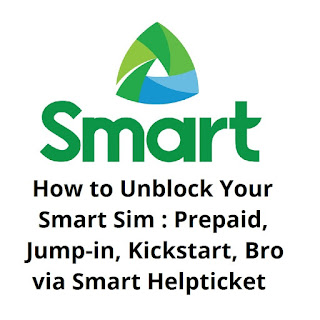
Blocked Smart sim usually can't connect to the internet. The common reason for this is heavy downloading on your data plan or bypassing connection through excessive usage of VPN or Proxy with almost 1.5GB-2GB of download. Because Smart has its Fair Usage Policy, a daily limit of 1.5GB for Prepaid users.
This post will tackle online unblocking Smart sim via Smart Helpticket with the use of the internet. If you prefer unblocking your Smart Sim using your cellphone, no internet is required and for free, see my other post: How To Unblock Smart Sim via *888 (with other solutions). But if you still prefer the Smart Sim online unblocking method, you can proceed with the tutorial below.
How To Unblock Smart Sim, Prepaid, Jump-in, Kickstart and Bro via Smart Help Ticket - Online Method
Requirements:
* PC / Laptop / Smartphone / Tablet with Internet connection used to access Smart Help ticket
* Your Blocked Smart sim inserted into your phone/any device with a sim slot (Also works on TNT)
Procedure:
1. Go to Smart Facebook Page (https://www.facebook.com/SmartCommunications).
2. Message Smart, select Main Menu > YES (to agree to Terms of Use) > Help > Report a Problem > Data Connection > YES (to proceed) > Enter your 11-digit mobile number > Enter 5-digit OTP code > No Data Connection > Enter the date and time of actual experience in this format: MM/DD/YYYY (Example: 01/01/2022 05:00 PM) > Enter exact location > Provide your other contact number > Proceed > Yes (to chat with a Customer Service Representative).
Message:
* Your Blocked Smart sim inserted into your phone/any device with a sim slot (Also works on TNT)
Procedure:
1. Go to Smart Facebook Page (https://www.facebook.com/SmartCommunications).
2. Message Smart, select Main Menu > YES (to agree to Terms of Use) > Help > Report a Problem > Data Connection > YES (to proceed) > Enter your 11-digit mobile number > Enter 5-digit OTP code > No Data Connection > Enter the date and time of actual experience in this format: MM/DD/YYYY (Example: 01/01/2022 05:00 PM) > Enter exact location > Provide your other contact number > Proceed > Yes (to chat with a Customer Service Representative).
Message:
It's up to you what problem you've encountered. But if you can't think of any concerns, you can just tell that you lost 3G/4G/HSPA+/LTE signal. When you're enabling your mobile data 3G/4G/HSPA+/LTE/5G signal is not showing or flashing, and when you try to browse, your browser returns an error that "there's no internet connection."
Just cooperate with them until they will unblock your SIM.
3. That's it, there's an instance that a Smart Sim will unblock within 30 minutes upon submitting a help ticket. But in case your Smart sim is still blocked for 24 hours, just continue monitoring your Help Ticket. If Smart has emailed you and asked you some questions just like the following:
These are just sample questions and are not actual questions. They might ask some of these questions. Just to give you a hint of what information you need to prepare.
> What is the number of your Sim that has a problem?
> What is your name?
> What is your location?
> What is the model of your phone?
> What is the date/time you've successfully connected to the internet?
> What is the date/time you cannot connect to the internet?
If the representative requires you to provide legal documents like a Government-issued ID and complaint letter, you can send them to Smart Facebook Page or whatever method the agent had told you, otherwise, do the other recommended procedures for unblocking Smart SIM are the following: loading 100 pesos and texting ROAM OFF to 333, don't worry your load will not be deducted; or upgrading your Smart SIM to LTE.
REMEMBER: To avoid being blocked again by Smart:
* Avoid downloading large files. As much as possible, your download limit must be 1GB below only.
* You can set a data limit when using a USB dongle on a PC/laptop running Windows 10, and Windows will alert you when you're getting near it. To do this, go to Start > Settings > Network & Internet > Status > Data Usage > Choose a network > Enter limit.
* If you're using a smartphone, especially with Android OS, you can set a limit for mobile data usage, just go to Settings > Data Usage(Under Wireless and Networks) > Tap on "Set mobile data limit" > Adjust the red line to set a hard data-usage limit or Adjust the orange line to set an alert data-usage amount.
* Have a spare sim card and make a cycle of sim card replacements in your modem/phone in a timely manner.
If you have any concerns about this unblocking Smart sim tutorial, you can leave your comment below.
Just cooperate with them until they will unblock your SIM.
3. That's it, there's an instance that a Smart Sim will unblock within 30 minutes upon submitting a help ticket. But in case your Smart sim is still blocked for 24 hours, just continue monitoring your Help Ticket. If Smart has emailed you and asked you some questions just like the following:
These are just sample questions and are not actual questions. They might ask some of these questions. Just to give you a hint of what information you need to prepare.
> What is the number of your Sim that has a problem?
> What is your name?
> What is your location?
> What is the model of your phone?
> What is the date/time you've successfully connected to the internet?
> What is the date/time you cannot connect to the internet?
If the representative requires you to provide legal documents like a Government-issued ID and complaint letter, you can send them to Smart Facebook Page or whatever method the agent had told you, otherwise, do the other recommended procedures for unblocking Smart SIM are the following: loading 100 pesos and texting ROAM OFF to 333, don't worry your load will not be deducted; or upgrading your Smart SIM to LTE.
REMEMBER: To avoid being blocked again by Smart:
* Avoid downloading large files. As much as possible, your download limit must be 1GB below only.
* You can set a data limit when using a USB dongle on a PC/laptop running Windows 10, and Windows will alert you when you're getting near it. To do this, go to Start > Settings > Network & Internet > Status > Data Usage > Choose a network > Enter limit.
* If you're using a smartphone, especially with Android OS, you can set a limit for mobile data usage, just go to Settings > Data Usage(Under Wireless and Networks) > Tap on "Set mobile data limit" > Adjust the red line to set a hard data-usage limit or Adjust the orange line to set an alert data-usage amount.
* Have a spare sim card and make a cycle of sim card replacements in your modem/phone in a timely manner.
If you have any concerns about this unblocking Smart sim tutorial, you can leave your comment below.







0 Comments