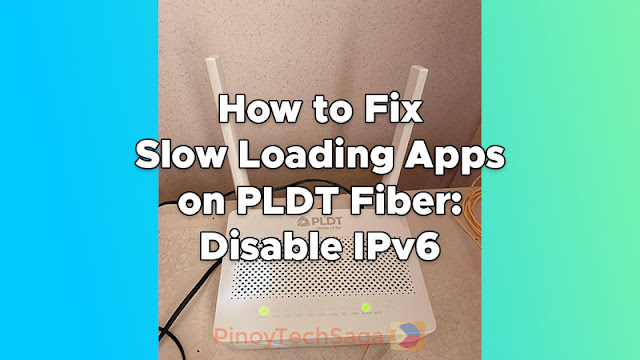
Does it take a long time for your mobile apps like GCash to load when connected to your PLDT Fiber modem? Your connection issue might be related to IPv6. Because I've experienced this frustrating scenario as well. I've tried all the troubleshooting procedures, like resetting the router, and even called PLDT hotline 171 to request a tech visit several times, but the problem still persists. Fortunately, disabling the IPv6 setting on my PLDT Fibr modem is the only solution that worked to resolve slow loading issues with apps.
But before proceeding to the tutorial on how to disable IPv6 on PLDT Fiber, here's some info about the issue. IPv6 is the latest version of the Internet Protocol, which identifies and routes traffic across networks. PLDT, one of the Philippines' leading telco providers, has started introducing IPv6 to improve connectivity. IPv6 gives PLDT Fiber customers faster internet speeds, better security, and a more efficient network. However, some websites, apps, and games may not be fully compatible with IPv6, which can cause them to load slowly or not at all. The temporary workaround to access the apps without issue is by connecting to a VPN or changing DNS, but this is a hassle for many subscribers.
To fix slow loading issues with your apps when you're connected to your PLDT Fiber network, follow the guide below on how to disable IPv6 on your PLDT Fibr modem. Do note that you'll need the superadmin account of your respective router model and software version to access the IPv6 settings. See PLDT Default Admin Password and Username.
How to disable IPv6 on all PLDT FiberHome modems?
1. Log in to the superadmin account of your Fiberhome router.
2. Go to "Network," then "Broadband Settings."
3. Click the drop-down arrow on "IP Mode" then select "IPv4".
4. Click the "Apply" button.
How to disable IPv6 on PLDT Huawei modems (Red Interface)?
1. Log in to the superadmin account of your Huawei router.
2. Go to the "WAN" tab.
3. Click the "New" button.
4. Copy the configuration from the WAN config with the label "INTERNET" in it.
5. Click the drop-down arrow on "Protocol Type," then select "IPv4."
6. Click the "Apply" button.
How to disable IPv6 on a PLDT Huawei HG8145V5 modem?
1. Open your browser and go to https://192.168.1.1. Once the "Privacy Error" page loads, click "Advanced," then "Proceed to 192.168.1.1 (unsafe)."
2. Log in to the default admin account (username: admin, password: admin).
3. On the dashboard, click the "IPv6" tab.
4. Under "Resource Allocation Information," uncheck the boxes for "Enable Route Advertisement" and "Enable DHCPv6 Server." In the "Resource Allocation Mode" drop-down menu, select "Automatic."
5. Click the "Apply" button.
After you've disabled the IPv6 of your PLDT Fiber modem, restart it. Then, test your apps (like GCash, Google Play, and YouTube) to make sure that everything is working properly and see if the loading time has improved. For sure, your apps now load quickly. Cheers!
Also read:
If turning off IPv6 didn't work for you and you are still experiencing slow loading or lag issues with your mobile apps, there may be other factors that affect your internet connection. For further assistance, contact the PLDT customer service hotline. Using your phone with a Smart or TNT SIM, dial 171 and follow the voice prompt instructions to reach the technical support department.







0 Comments