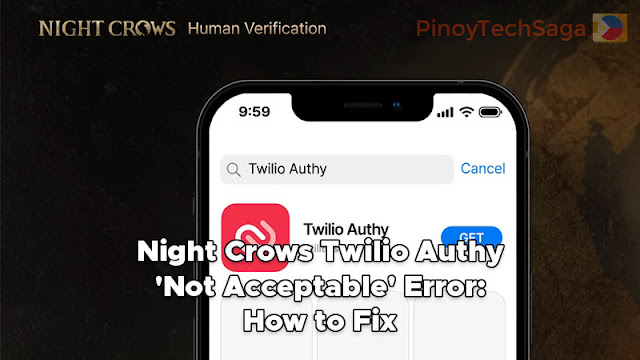
Night Crows announced that it will implement a Human Authentication Service before players can access the game. According to publisher Wemade, Night Crows requires "Human Authentication" as mandatory to ensure a fair gaming environment and satisfying experience by protecting players' valuable personal information as well as their in-game assets.
That said, Night Crows requires players to download and install the mobile app Twilio Authy Authenticator to go through the process of Human Verification. The steps are as follows:
- Download and install the Twilio Authy app on Google Play or Apple App Store.
- Open the app and enter a phone number, and you will be able to create just one account.
- After entering your mobile number, you must enter an email address (for account recovery). You can only select one email address for one phone number.
- Next is the phone number verification step. Verify your phone number by SMS or phone call. Enter the verification code.
- After completing these verification steps, your Twilio Authy account will be created.
- Log in to Night Crows. During the log-in process, you will see a pop-up window requiring you to download Authy.
- Now open the Twilio Authy app, then tap the [+] button or the [Add Account] menu.
- Scan the QR code shown in NIGHT CROWS or copy the verification code and enter it in the app.
- Once the verification code has been entered in the Authy app and the game icon has been set, a 6-digit code will be shown.
- Simply enter this code in the pop-up window in NIGHT CROWS, and you will be successfully logged in to the game.
However, many Night Crows players are experiencing errors using the Twilio Authy app. The most common problem they've encountered is the "Not Acceptable" Error. If you also faced this issue, check out the guide below to see the best ways to fix it.
How do I fix the "Not Acceptable" Error in the Twilio Authy app in order to access Night Crows?
If you've encountered the "Not Acceptable" error while creating an account in the Twilio Authy app, here are several fixes you can try.
#1. Connect via mobile data
Several users are able to register for a Twilio Authy account using mobile data. If you're using a wired connection, like DSL or fiber, try to switch to mobile data. Connect to the internet via your smartphone's mobile data or via a pocket WiFi modem. After that, try to open the Twilio Authy app and do the registration process.
#2. Use different SIM/Network
Some Night Crows players are able to register for a Twilio Authy account using a specific telco. For example, in the Philippines, players can successfully sign up for a Twilio Authy account using Smart/TNT SIM only because other networks like Globe, TM, and GOMO can't receive verification codes.
#3. Use a different authenticator app
For those who are having trouble with Twilio Authy, you can verify your Night Crows account another way, using Google Authenticator or Microsoft Authenticator. Just log in to Night Crows, then when the verification pops up, click verify, then scan the QR with your chosen authenticator app. The authenticator app will then give you a 6-digit code, which you can enter into the verification, and there you go.
Final Words
Night Crows supports a human verification system with the concept of TOTP (Time-based one-time password) for creating your account. It is implemented to prevent any cases of being hacked and to protect your in-game assets in a safe service environment.
Night Crows also noted that verification will be required once for your very first game account creation. Be aware that it may be additionally required for account protection or service stabilization.







0 Comments