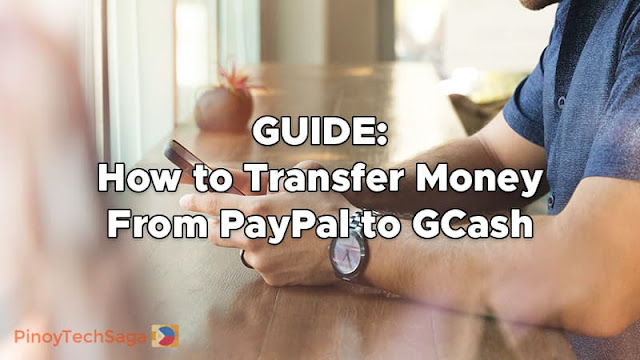
With the partnership of PayPal and GCash, you can easily transfer your money from PayPal to your GCash wallet with no fees. Moreover, you can withdraw your GCash funds from ATMs nationwide using your GCash MasterCard.
Also read:
Advantages of Cash In to GCash via PayPal
- There's no need for a bank account – Simply sign up for a PayPal account and link that to your GCash App to get started.
- Get quick access to your funds – Withdraw funds from your PayPal account to GCash in near-to-real-time.
- No hidden fees – Transfer funds from a PayPal account to GCash for free.
With PayPal, you can easily receive payments from anywhere in the world. That said, PayPal to GCash is ideal for freelancers and other work-from-home jobs because it reduces the traditional cash-out period from banks to just 24 hours. Without further ado, here is a detailed guide on how to transfer your money from PayPal to GCash.
How to Link Your PayPal Account to Your GCash Wallet
Requirements:
- A fully verified GCash account.
- Your first and last name on PayPal and your first and last name on your GCash account must be identical.
- Your nominated email address must match your PayPal login credentials.
- Your PayPal account must be registered in the Philippines.
- By verifying your credit/debit card or bank account, you can remove PayPal's withdrawal limit. This step is required prior to Cashing-In via PayPal to GCash.
- To withdraw funds from PayPal, users must first link their PayPal account to their GCash account.
Procedure:
Step 1: Open your GCash app and enter your 4-digit MPIN to log in to your account.
Step 2: Once logged in, select Profile on the menu bar located at the bottom of the interface.
Step 3: Tap on My Linked Accounts.
Step 4: Select PayPal.
Step 5: Enter the PayPal email account you are linking to GCash.
Step 6: Tap on Link.
Step 7: On the following screen, click on the Authorize button.
Step 8: Once redirected to the PayPal login page, enter your PayPal account username and password.
Step 9: Confirm your mobile number and enter the OTP.
Step 10: Click on Close and Continue.
Here is a summary of the step-by-step tutorial on linking your PayPal to GCash.
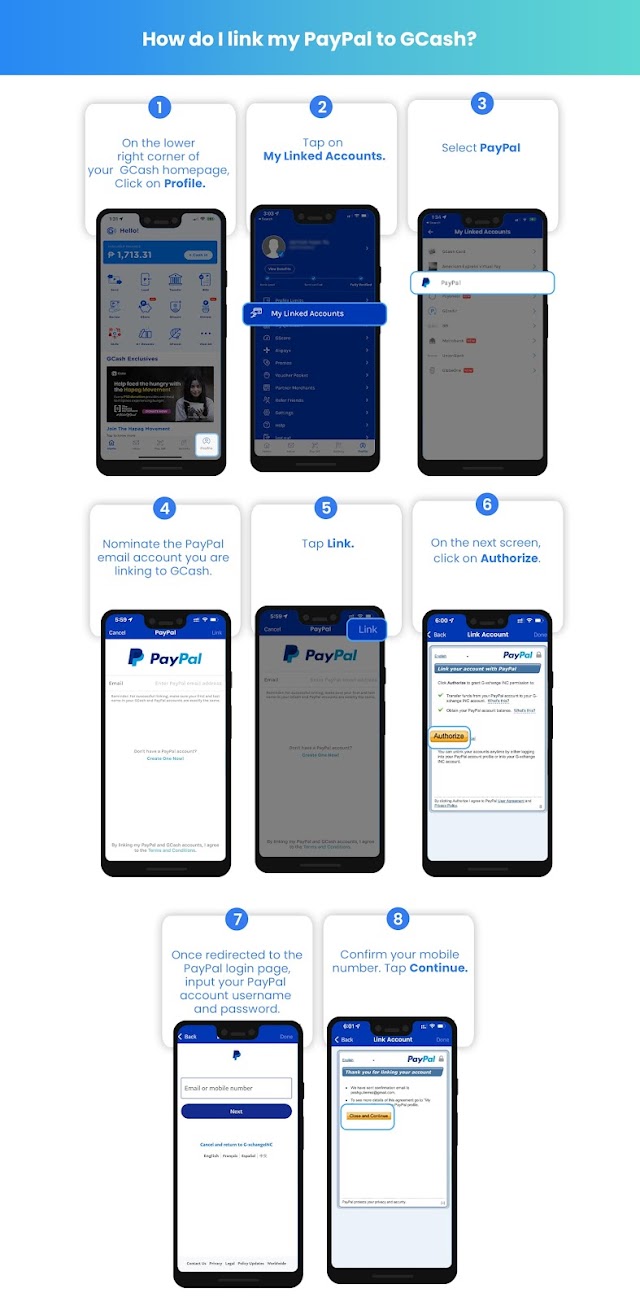
How to Transfer Your Funds from PayPal to GCash
Once your PayPal account is linked to your GCash wallet, you can transfer money directly.
PHP Conversion in PayPal
For smooth transactions, convert your PayPal balance to Philippine Peso (PHP) currency first.
Step 1: Log in to your PayPal account.
Step 2: Click on PayPal balance.
Step 3: Select Manage Currencies.
Step 4: Enter the amount you wish to convert and choose PHP.
Step 5: Select Calculate, then Review.
Cash In from PayPal to GCash
After converting your PayPal funds to PHP, you can follow the procedure below to send your PayPal money to GCash.
Step 1: On your GCash homepage, select the Cash In button (next to Available Balance).
Step 2: Under the Global Partners and Remittance section, select PayPal.
Step 3: Enter the amount you wish to transfer to your wallet (minimum PHP 500.00). Tap on Next.
Step 4: Confirm the amount for cash in.
Step 5: Your cash-in is now done. The transferred funds should reflect in your GCash account balance shortly.
Here is a summary of the step-by-step tutorial on how to cash in from your PayPal to GCash.
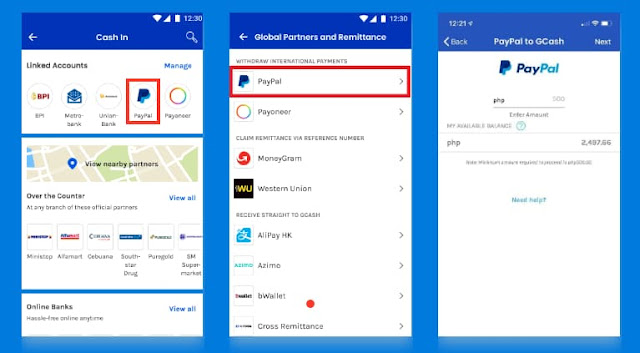
Once the funds have been added to your GCash wallet, you will receive an email and SMS notification. Note that most transactions will be processed within the next 24 to 48 hours.
How to Withdraw GCash money using GCard MasterCard
To cash out your GCash funds, follow the steps below.
Step 1: Go to any affiliated Bancnet ATMs nationwide and Mastercard ATMs near you.
Step 2: Insert your GCash card and enter your 6-digit PIN.
Step 3: Follow the machine's instructions to withdraw your money. (ATM withdrawal fee for the GCash Mastercard ranges from 10 Pesos to 18 Pesos, depending on the servicing bank in the Philippines.)
Frequently Asked Questions
Are there transaction fees from PayPal to GCash?
There are no transaction fees when you transfer money from PayPal to GCash.
How to re-link your PayPal email to your GCash account?
Step 1: On the GCash homepage, tap on Profile.
Step 2: Click My Linked Accounts.
Step 3: Select PayPal.
Step 4: Tap on the Link button and select Yes.
Since your account was previously linked, your email will be pre-filled. Always double-check your PayPal email to ensure this matches your nominated email.
Step 5: Once redirected to the PayPal login page, tap on Authorize.
Step 6: Log in with your PayPal login credentials.
Step 7: Submit the one-time code sent via PayPal and tap on Continue.
An error "cash in via PayPal cannot be processed" or "cash in has been declined by PayPal" has occurred. How to fix it?
Your PayPal account may have been restricted for one of the following reasons: unauthorized use, account limits, higher-risk activity, or inactivity. Check your PayPal account for any restrictions or verification requirements, then re-link to GCash to be able to cash in again.
I can't cash in due to a "system error". How to fix this?
Either PayPal or GCash's system may be undergoing maintenance or has timed out. Please wait a few hours before attempting to cash in again.
My PayPal account balance has been deducted, but I have not received the amount in my GCash wallet. How to solve this?
There are several reasons why your funds may not have been accepted:
- PayPal may have temporarily suspended your transactions for security reasons. It may take between one and two business days for PayPal to fully reverse funds.
- Your GCash wallet has reached its monthly limit.
- The money transfer failed, and the funds will be refunded to your PayPal account.
- A system timeout prevented the successful transfer of funds.
- Please allow two (2) business days for the funds to be deposited into your GCash account.
If the funds have not been returned to your PayPal account within the allotted time, please submit a ticket with the following information:
- PayPal Email
- PayPal Transaction ID
- Transaction Date and Time
- Amount
- Screenshot of the PayPal transaction confirmation email
For any other issues, you may contact GCash customer service thru any of the following channels:
- Website: https://help.gcash.com
- Facebook: https://ift.tt/HcnN9OE
- Email: support@gcash.com
- Hotline: 2882
What can you say about this tutorial on how to transfer cash from PayPal to GCash? You can leave your feedback below.
Source: GCash






0 Comments