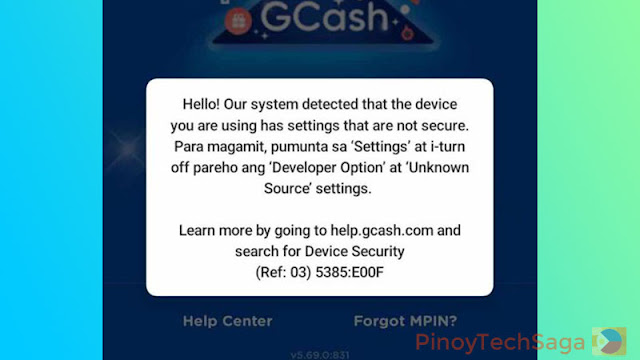
Starting the version 5.69 update, GCash requires users to turn off the Developer Options and Unknown Source settings of their phones in order to access the app.
According to GCash, protecting your device is important in keeping your personal and financial data safe from malicious threats that may misuse your information or funds. Therefore, they implemented these security measures to secure users' accounts. One of these is ensuring that the mobile wallet app will not be accessed with modified Developer Options settings. However, GCash said that this security feature does not block your account.
See also:
Here are the error codes that GCash users with modified Developer Options settings will encounter: Ref 02 Error Code and Ref 03 Error Code.
Here's the message of the aforementioned error codes that will prompt GCash users upon opening the app:
Hello! Our system detected that the device you are using has settings that are not secure. Para magamit, pumunta sa 'Settings' at i-turn off pareho and 'Developer Option' at 'Unknown Source' settings. Learn more by going to help.gcash.com and search for Device Security.
To fix the GCash error codes Ref 02 and Ref 03 and access the app, here's a guide on how to disable Developer Options and Unknown Source settings.
How to Turn Off Developer Options
Developer options are a hidden menu in Android that contains settings that are intended for developers. It enables you to debug apps, change system settings, and test new features. However, GCash recommends disabling it to be able to continue using the app, as well as to protect your device from scams and viruses.
Here are the steps on how to turn off Developer Options on Android devices. Do note that the procedure may vary depending on the device brand and model:
- Go to your phone's Settings, tap the search bar on the top, search for Developer Options, and select it.
- Tap the toggle button next to Developer options to turn it off.
- If you are prompted to enter your PIN, password, or pattern, do so.
- Once disabled, restart your device and try to open the GCash app again.
For a quick view, here's the summary of the tutorial on how to turn off the developer option on Android. (Image credit: GCash)
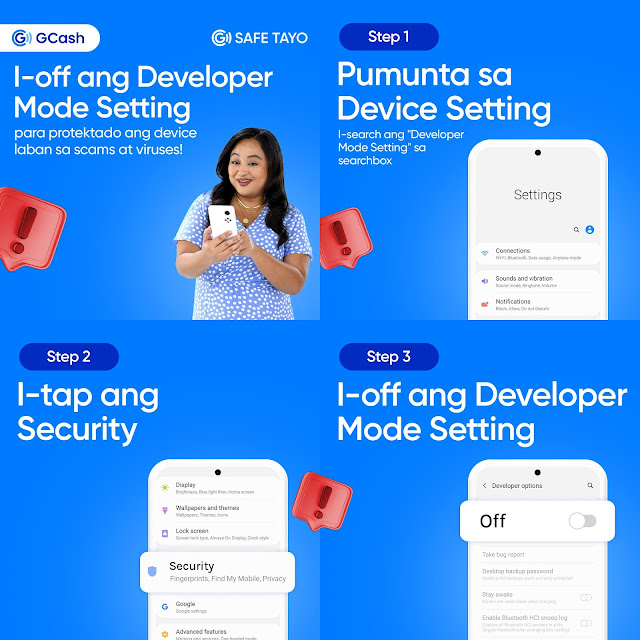
How to Disable Install from Unknown Sources
By default, Android does not allow you to install apps from unknown sources. This is a security measure to prevent malware from being installed on your device. Some users enable this feature if they need to install an app from outside the Google Play Store. However, GCash said that allowing downloads and installations from "Unknown Sources" may allow hacking or other threats to your personal information, so they recommend disabling this setting.
Here are the steps on how to disable installations from Unknown Sources on Android devices. Note that the procedure may vary depending on the mobile brand and model:
- Go to your phone's Settings and search for "Unknown Sources/Apps," "Untrusted Sources," or "Install apps from external sources."
- For all apps, toggle the switch button to disable this setting.
- Once disabled, restart your phone and try to open the GCash app again.
For a quick view, here's the summary of the tutorial on how to disable installation from Unknown Sources on Android. (Image credit: GCash)
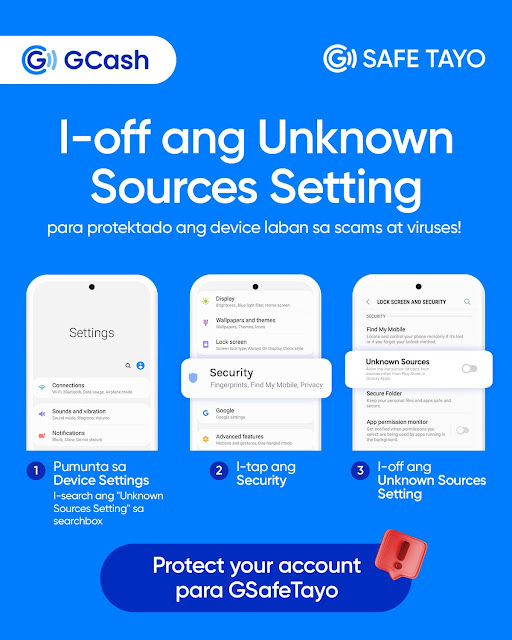
Once you follow the troubleshooting steps above, you should be able to resolve the error code (Ref 02/Ref 03) and access your GCash account, along with your GSave, GStocks, GFunds, and GCrypto accounts. According to GCash, there is no need to register again, as your account is not affected or blocked. The company also said that your funds are safe and secure.
You might like:
If you still encounter an error and can't access your GCash app, you can contact their customer service to ask for help. You can contact GCash via these official channels:
- Website: https://help.gcash.com (Tap "Chat with Gigi")
- Hotlines: 2882 for Globe and TM (toll-free), (02) 7213-9999 (toll charges may apply depending on your network)







0 Comments