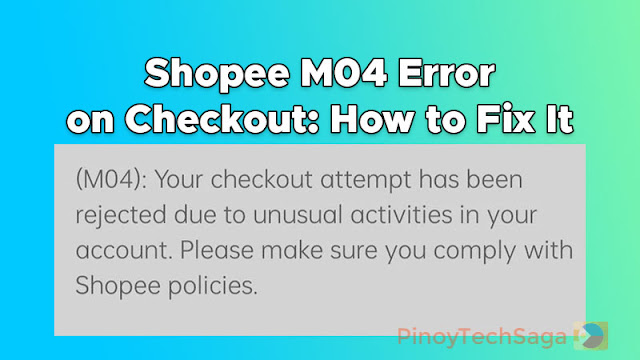
Shopee is one of the famous online shopping apps in Southeast Asia, including the Philippines. However, like any e-commerce platform, users may encounter errors, especially on the checkout page. Facing error prompts on the Shopee app can be a frustrating experience, as you can't check out your order. Fortunately, they are usually fixable with a few simple steps.
There are several error codes that Shopee users may encounter during checkout. However, we'll focus on the irritating M04 error:
(M04): Your checkout attempt has been rejected due to unusual activities in your account. Please make sure you comply with Shopee policies.
Some of the possible reasons why you're experiencing the M04 error code in the Shopee app are as follows:
- Voucher or promotion abuse
- Multiple user accounts
- Reseller activity
- Fake order creation
Note that Shopee may restrict accesses in accounts that are found to be in violation of their Terms of Service.
If you think none of the above scenarios apply to your Shopee account, then you can still fix the problem and process your checkout by following the guide below.
How to Fix Shopee M04 Error on Checkout
If you've encountered the "M04" error on your Shopee app during checkout, here are several fixes you can try.
#1. Clear Cache/Data on your phone
For Android:
1. Go to Settings, then select Apps & Notifications (or Apps).
2. Choose Shopee.
3. Select Storage.
4. Tap the Clear Data and/or Clear Cache.
For iOS:
1. Go to Settings > General > iPhone Storage.
2. On the list of apps, choose Shopee.
3. Tap on "Delete App" to remove it.
4. Reinstall Shopee on iOS App Store.
#2. Restart your device
For Android:
1. Press and hold the Power button for a few seconds.
2. Tap Restart.
For iOS:
1. Press and hold the Side button until you see the Slide to Power Off slider.
2. Drag the slider to the right.
3. After your phone turns off, press and hold the Side button again until you see the Apple logo.
#3. Reinstall Shopee App
1. Uninstall the app on your phone. Go to Settings > App > Shopee and tap Uninstall.
2. Go to Google Play or iOS App Store to download and reinstall Shopee.
#4. Perform checkout thru Chrome Incognito mode
1. Do all the things you want first on the Shopee app. Collect vouchers. Add to the cart your desired items.
2. Open your Chrome browser.
3. Tap the three-dot icon at the top right corner of the app and select the "New Incognito tab" menu.
4. Go to the Shopee website and log in to your account.
5. Proceed to checkout.
#5. Wait at least 48 hours before placing your order
1. Uninstall the Shopee app.
2. After two days, reinstall the app.
3. Log in to your Shopee account and check out your order in the cart.
#6. Log in to your Shopee account using a different device
1. Using a different phone, download the Shopee app.
2. Open Shopee and log in to your account.
3. Go to your cart and check out your order.
#7. Factory reset your phone
Note that this procedure will delete important information on your device, so make sure to back up your data before proceeding. You can back up your data to your Google account, a cloud storage service, or your computer. The steps also vary depending on the mobile brand.
For Android:
1. Go to Settings > System > Advanced > Reset options > Erase all data (factory reset).
2. Enter your PIN or password if prompted.
3. Tap Erase all data.
4. Your device will erase all of its data and settings. It will then restart, and you will be prompted to set it up again.
For iOS:
1. Go to Settings > General > Transfer or Reset iPhone.
2. Tap Erase All Content and Settings.
3. Enter your passcode if prompted.
4. Tap Erase iPhone.
5. Your device will remove all of its data and settings. It will then restart, and you will be prompted to set it up again.
See also:
If none of these possible solutions worked for you, you can contact Shopee customer service directly through the app. Just go to your account (the "Me" menu), scroll down, and select the "Chat with Shopee" menu. Tap "Chat with Live Agent" to talk with a customer service representative. Tell the agent that you can't check out your order due to the M04 error. The agent will then provide a form that you'll need to fill out in order to lift the suspension of your account. Once your appeal is successful, your account will be reactivated, and you'll be able to check out your orders.
Final Thoughts
It can be frustrating to see the "M04" error code on the Shopee app's checkout page. However, if your Shopee account is in good standing and updated, you can resolve the issue. If you carefully follow the aforementioned possible fixes, you should be able to complete your purchase without further issues and take advantage of all the available Shopee deals.







0 Comments