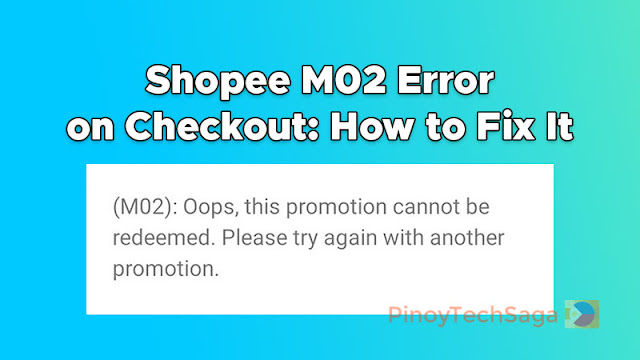
Shopee, an online shopping platform, allows users to buy and sell various products. However, like any other online platform, users may encounter errors while using Shopee. One common error that users face is the M02 error. This is a frustrating experience, as you cannot check out your order.
The error code M02 on Shopee's checkout page entails a message:
(M02): Oops, this promotion cannot be redeemed. Please try again with another promotion.
Some of the possible reasons why you're experiencing the M02 error code in the Shopee app are as follows:
- Abuse of vouchers/promotions
- Multiple user accounts
- Reseller activity
- Fake order creation
Take note that Shopee may restrict access to accounts that are found to be in violation of their Terms of Service.
Also read:
If you believe none of the aforementioned scenarios apply to your Shopee account, then you can still fix the issue and process your checkout by carefully following the guide below.
How to Fix Shopee M02 Error on Checkout
If you've encountered the "M02" error on your Shopee app during checkout, here are several fixes you can try.
#1. Checkout without vouchers
1. Log in to your Shopee account.
2. Go to your cart.
3. Select the product you want to check out and remove all vouchers.
4. Click the "Check Out" button to proceed.
#2. Update to the latest version of the Shopee app
For Android:
1. Go to the Google Play Store.
2. Search for Shopee.
3. Tap "Update" if the option shows.
For iOS:
1. Go to Apple App Store.
2. Search for Shopee.
3. Tap "Update" if the option shows.
#3. Restart your phone
For Android:
1. Press and hold the Power button for a few seconds.
2. Tap Restart.
For iOS:
1. Press and hold the Side button until you see the Slide to Power Off slider.
2. Drag the slider to the right.
3. After your phone turns off, press and hold the Side button again until you see the Apple logo.
#4. Clear Cache/Data on your phone
For Android:
1. Go to Settings, then select Apps & Notifications (or Apps).
2. Choose Shopee.
3. Tap on Storage.
4. Tap on Clear Data and/or Clear Cache.
For iOS:
1. Go to Settings > General > iPhone Storage.
2. Choose Shopee from the list of apps.
3. Tap on "Delete App" to remove it.
4. Reinstall Shopee on Apple App Store.
#5. Edit your name and address
1. Log in to your Shopee account.
2. Go to Settings (gear icon).
3. Under "My Account," select "My Addresses."
4. Edit your name and address. You may repeat your last name. In the address, you may change Barangay to Brgy or Purok to Prk.
5. Click the Submit button to save changes.
#6. Reinstall Shopee App
1. Uninstall the app on your device. Go to Settings > App > Shopee and tap Uninstall.
2. Go to Google Play Store or iOS App Store to download and reinstall Shopee.
#7. Wait at least two days before placing your order
1. Uninstall the Shopee app.
2. After 48 hours, reinstall the app.
3. Log in to your Shopee account and check out your order in the cart.
#8. Perform checkout through Chrome Incognito mode
1. First, use the Shopee app to do the necessary things. Collect vouchers. Add to the cart your desired items.
2. Now, open your Chrome browser.
3. Tap the three-dot icon at the top right corner of the app and tap the "New Incognito tab" menu.
4. Go to the official Shopee website and log in to your account.
5. Proceed to checkout.
#9. Use a different device
1. Using a different smartphone, download the Shopee app.
2. Open Shopee and log in to your account.
3. Go to your cart and check out your order.
#10. Factory reset your phone
Note that this procedure will delete vital information on your device, so make sure to back up your data before proceeding. You can back up your data to your Google account, a cloud storage service, or your computer. Also, the steps vary depending on the mobile brand.
For Android:
1. Go to Settings > System > Advanced > Reset options > Erase all data (factory reset).
2. Enter your PIN or password if prompted.
3. Tap Erase all data.
4. Your device's data and settings will be deleted. It will then restart, prompting you to set it up again.
For iOS:
1. Go to Settings > General > Transfer or Reset iPhone.
2. Tap Erase All Content and Settings.
3. Enter your passcode if prompted.
4. Tap Erase iPhone.
5. Your device's data and settings will be removed. It will then restart, prompting you to set it up again.
You might like:
If none of the possible solutions above worked for you, you can contact Shopee customer service through the app. Just go to your account (the "Me" menu), scroll down, and choose the "Chat with Shopee" menu. Tap "Chat with Live Agent" to talk with a customer service representative. Inform the agent that the M02 error prevents you from checking out your order. The agent will then provide a form that you will need to fill out in order to lift the suspension of your account. Once your appeal is approved, your account will be reactivated, and you will be able to check out your orders.
Final Words
The "M02" error code on the Shopee app's checkout page can be annoying. But you can fix the problem if your Shopee account is in good status and up to date. If you carefully follow the above fixes, you should be able to process your checkout and take advantage of the Shopee deals without any more problems.







0 Comments