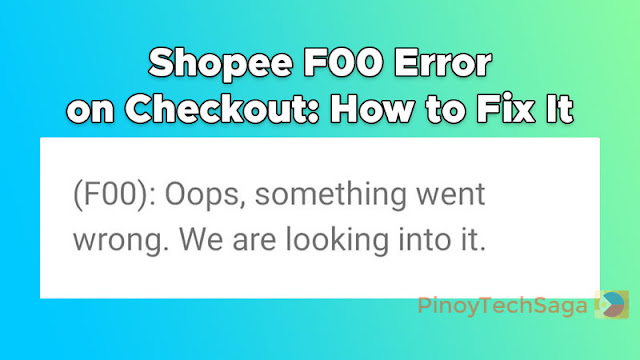
Shopee is a well-known online shopping app in Southeast Asia, including the Philippines. However, like any e-commerce platform, users may come across errors, especially on the checkout page. Encountering error prompts on the Shopee app can be a frustrating experience as it may prevent you from checking out your order. The good news is that these errors can typically be resolved with a few simple steps.
Shopee users may encounter several error codes during checkout, but one of the most common and frustrating ones is the F00 error code:
(F00): Oops, something went wrong. We are looking into it.
Here are several possible reasons why you might be seeing the F00 error code on your Shopee app:
- Voucher or promo abuse
- A new user account
- An old account newly logged into the device
- An old account that is rarely used
Note that Shopee may restrict access to accounts that violate their Terms and Conditions.
Read also:
To be able to solve the F00 error code on your Shopee app and check out your order successfully again, carefully follow the guide below.
How to Fix Shopee F00 Error on Checkout
If you've faced the "F00" error code on the checkout page of your Shopee app, try these possible fixes.
#1. Check out orders using daily free shipping vouchers for three days
1. Open Shopee and log in to your account.
2. Go to your shopping cart.
3. Choose the product you desire to check out and use a free shipping voucher only.
4. To proceed with your purchase, click the "Check Out" button.
5. Follow the same steps for your succeeding orders every day for three days. This is the best solution to fix the F00 error on Shopee and be able to use discount vouchers again.
#2. Clear Cache/Data of Shopee App
For Android devices:
1. Go to Settings, then select Apps & Notifications (or Apps).
2. Find and select Shopee.
3. Tap Storage.
4. Tap the Clear Data and/or Clear Cache.
For iOS devices (iPhone and iPad):
1. Go to Settings > General > iPhone Storage.
2. Select Shopee on the list of apps.
3. Tap on Delete App.
4. Reinstall Shopee on the Apple App Store.
#3. Restart your device
For Android:
1. Press and hold the Power button for a few seconds.
2. Swipe to Restart.
For iOS:
1. To power off your device, press and hold the top button until the power-off slider appears.
2. Drag the slider, then wait about 30 seconds for your device to turn off.
3. To turn your phone back on, press and hold the top button until you see the Apple logo.
#4. Update the Shopee app to the latest version
For Android:
1. Go to the Google Play Store.
2. Search Shopee.
3. Tap the "Update" button if the option shows.
For iOS:
1. Go to the Apple App Store.
2. Search Shopee.
3. Tap the "Update" button if the option shows.
#5. Try a different payment method
1. Log in to your Shopee account.
2. Check out your order in the shopping cart.
3. In the Payment Option, select one of these payment methods: ShopeePay, Payment Center/E-Wallet (GCash or Maya), Credit/Debit Card, Linked Bank Account, Online Banking, or Google Pay. If you have an active SPayLater, you can also use it. Meanwhile, don't choose Cash on Delivery (COD) as a payment method temporarily.
4. To complete your purchase, just click the "Place Order" button.
#6. Wait at least two days before placing an order again
1. Uninstall the Shopee app.
2. Reinstall the app after two days.
3. Open your Shopee and check out your order in the cart.
#7. Reinstall Shopee App
1. Go to Settings > App > Shopee and tap Uninstall.
2. Open Google Play or iOS App Store to download and reinstall Shopee.
#8. Try logging on to a different device
1. Using a different device, download Shopee on the app store.
2. Launch the Shopee app and log in to your account.
3. Navigate to your shopping cart and check out your order.
#9. Change your internet connection
1. If you're using mobile data, try to connect to a WiFi network instead.
2. If you're connected to WiFi, try to connect to mobile data instead.
3. Open your Shopee app and try to check out your order.
#10. Fill out the Account Reactivation Request form
1. Log in to your Shopee account and tap the "Me" button in the menu.
2. Scroll down and tap Chat with Shopee.
3. Type "Chat with Live Agent" and enter.
4. Tell the customer service representative that you've encountered the F00 error and need to fix it.
5. To expedite the process, fill out the Account Reactivation Request form, wherein you need to enter your Shopee username, registered email address, and Shopee-registered phone number.
You might also like:
Final Words
It can be quite frustrating to encounter the "F00" error code while trying to checkout on Shopee's platform. To avoid any issues while making a purchase on Shopee, ensure that your account is up-to-date and in good standing. Follow the troubleshooting steps above carefully, and you will be able to complete your purchase without any further problems. By doing so, you will also be able to take advantage of all Shopee deals.







0 Comments