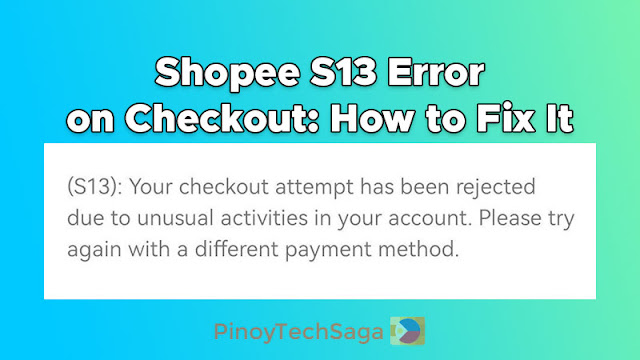
Shopee is a popular online shopping app in Southeast Asia, including the Philippines. However, as with any e-commerce platform, users may encounter errors, especially during the checkout process. It can be a frustrating experience when error messages appear on the Shopee app, preventing you from completing your order. But the good news is that these issues are usually fixable with just a few simple steps.
When checking out on Shopee, users may encounter various error codes. One of the most common is the S13 error:
(S13): Your checkout attempt has been rejected due to unusual activities in your account. Please try again with a different payment method.
There are several possible reasons why you might see the S13 error code in the Shopee app, which are as follows:
- Multiple user accounts were detected
- Voucher or promotion abuse
- Payment issues
- Numerous order cancellations
It's important to keep in mind that if you violate Shopee's Terms of Service, your account may be restricted.
See also:
To resolve the S13 error code you're experiencing during the checkout process on your Shopee app, follow the guide below.
How to Fix Shopee S13 Error on Checkout
If you encounter the "S13" error on Shopee during checkout, try these possible fixes.
#1. Checkout without vouchers
1. Log in to your Shopee account.
2. Go to your cart.
3. Choose the product you want to check out and remove all vouchers in the "Platform Voucher" menu.
4. To proceed with your purchase, click the "Check Out" button.
#2. Try a different payment method
1. Log in to your Shopee account.
2. Check out your order in the shopping cart.
3. In the Payment Option, choose one of these payment methods: ShopeePay, Payment Center/E-Wallet (GCash, Maya), Linked Bank Account, Credit/Debit Card, Online Banking, or Google Pay. If you have an active SPayLater, you can also try it. Meanwhile, selecting Cash on Delivery (COD) as a payment method will not work.
4. To complete your purchase, click the "Place Order" button.
#3. Update the Shopee app to the latest version
For Android:
1. Open your Google Play Store.
2. Search for Shopee.
3. Tap "Update" if the option appears.
For iOS:
1. Open your Apple App Store.
2. Search for Shopee.
3. Tap "Update" if the option appears.
#4. Clear Cache/Data on your phone
For Android:
1. Go to Settings, then select Apps & Notifications (or Apps).
2. Find and tap on Shopee.
3. Tap on Storage.
4. Tap the Clear Data and/or Clear Cache.
For iOS:
1. Go to Settings > General > iPhone Storage.
2. On the list of apps, select Shopee.
3. Tap "Delete App" to remove it.
4. Reinstall Shopee on the iOS App Store.
#5. Restart your mobile phone
For Android:
1. Press and hold the Power button for a few seconds.
2. A menu will appear with the options to Restart or Power off. Tap Restart.
For iOS/iPhone/iPad:
1. Press and hold the Side button until you see the Slide to Power Off slider.
2. Drag the slider to the right.
3. Wait a few seconds, then press and hold the side button again until you see the Apple logo.
#6. Reinstall your Shopee app
1. Uninstall Shopee on your device. Go to Settings > App > Shopee and tap Uninstall.
2. Go to the Google Play or iOS App Store to download and reinstall Shopee.
#7. Try a different device
1. Using a different mobile phone, download Shopee on the app store.
2. Open the Shopee app and log in to your account.
3. Go to your shopping cart and check out your order.
#8. Wait at least 3 days before placing your order
1. Uninstall the Shopee app.
2. After three days, reinstall the app.
3. Log in to your Shopee account and check out your order in the shopping cart.
#9. Factory reset your mobile phone
Note that before proceeding, it's important to back up your data since this procedure will delete important information from your device. You have different options to back up your data, such as a Google account, cloud storage, or computer. The following steps may vary depending on your mobile brand.
For Android:
1. Make sure your phone is turned on with more than 60% battery.
2. Go to Settings > System > Reset options > Erase all data (factory reset).
3. Tap Reset phone > Erase everything.
4. Enter your lock screen PIN code or password if prompted.
5. Tap Erase all data to confirm.
6. Your device will erase all data and settings before restarting and prompting for setup.
For iOS:
1. Ensure your phone is turned on with more than 60% battery.
2. Go to Settings > General > Transfer or Reset iPhone.
3. Tap Erase All Content and Settings.
4. Enter your passcode if prompted.
5. Tap Erase iPhone to confirm.
6. Your device will remove all of its data and settings. After it restarts, you will be prompted to set up your device again.
You may like:
If the solutions provided do not work, you can contact Shopee customer service through the app. Just go to your account (tap the "Me" menu), scroll down, and select the "Chat with Shopee" menu. Then, tap "Chat with Live Agent" to talk with a customer service representative. Tell the agent that you can't check out your order due to the S13 error. The Shopee agent will then provide the reason why your account has encountered this error and will help you to resolve the problem.
Final Thoughts
Experiencing the "S13" error code on Shopee's checkout page can be frustrating. However, the issue can be resolved if your Shopee account is up-to-date and in good standing. If you follow the steps carefully, you can complete your purchase and take advantage of all available Shopee deals without facing any further issues.







0 Comments